IP CHANGE (WINDOWS)
What is an IP?
Internet Protocol (IP):
Internet protocol is an unique numeric number of each individual internet user
which can be used to track your name, geographical location and your online activities.
An IP Looks like this
which can be used to track your name, geographical location and your online activities.
An IP Looks like this
225.2.665.233
Why we should Change IP Address?
Your IP, or Internet Protocol, address works like your computer's ID card. With the help of this, you work on the web or the Internet. However, people try to change it for many reasons. Like to run a website that is banned in your country. Or to download or access content where you don't want to identify your computer!
Your IP address is a number series. There are two types of addresses on your device: local IP address and public IP address.
Your local IP address connects you to the internal network. At the same time, your external IP address is given to your router by your Internet service provider. Based on this service provider, you get a Static IP address. That is, now all the systems connected to this router will get a dynamic IP address. Static IP address cannot be changed, but Dynamic IP address can be changed.
Is it illegal to change IP address?
The answer is no! You can change or hide your IP address at any time. It is not illegal.
How to change IP Address?
- Click Start and select the Run command.
- Type cmd Press [Enter]. Doing so will launch Command Prompt.
- To see your existing IP address, type ipconfig and press [Enter].
- After that, first run the ipconfig / release command followed by ipconfig / renew.
- After this, Windows will give a new IP to every device connected to the router (within the accepted IP address).
How to change local IP address?
Follow steps:-
1. Go to Control panel >> Network and Sharing Center
2.Then go to Change Adapter Settings
3.Move to Network Connections. Windows will then display a list of well-known connections (Ethernet or WiFi). Right-click the specified connection and choose Properties from the contextual menu.
Navigate to this connection uses the following items> Internet Protocol Version 4 (TCP / IPv4) and then click on Properties:
4.Now select the following IP address option (Obtain an IP automatically instead of the default option). In the next step, register the desired IP address, Subnet Mask, Default Gateway, and DNS Server addresses:
That's It For Today.....
Thank You....!!!!
BUY HACKING RELATED BOOKS WRITTEN BY ME : ₹49.
1
HOW TO BECOME ANONYMOUS - NO ONE CAN TRACE YOU EVEN GOD TOO....
Click here to buy : - https://www.instamojo.com/pratikgaikwad9082/how-to-become-anonymous-on-internet/
2
INTRODUCTION TO HACKING :
Click here to Buy: - https://www.instamojo.com/pratikgaikwad9082/introduction-to-hacking
Join Telegram Group for Hacking content :- https://t.me/freemium2020
Like Facebook Page and Follow :- https://www.facebook.com/ethicalhackerseducation/
Want Nature Beauty videos ???
Subscribe : - https://www.youtube.com/channel/UCyxSPjIlTgZ97BNCbnwgz2g
Thank you.
What content you want in next blog ?
Comment.........
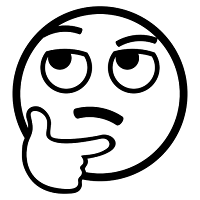

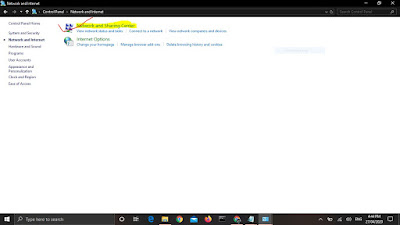
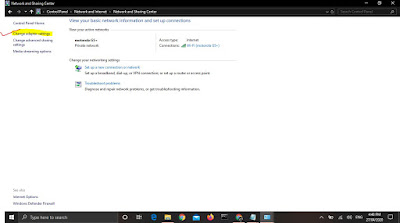


This is very important to me and your method of explaining is also very good and very easy to understand
ReplyDeleteThank you 😊❤️
DeleteThank you! It's working 100%
ReplyDeleteThank you 😊 ❤️
ReplyDeleteOutstanding bro amazing and doing a great job keep it up
ReplyDeleteThank you 😊❤️...
DeleteNice dude 👍👌
ReplyDeleteThank you 😊❤️...
DeletePost a Comment